In charge of promoting a wine tasting or golf outing to benefit your business? Here’s how to use Facebook to increase your attendance.
Free Promotions
Start by creating an “Event” on Facebook. Click on the “Event” button in the left hand column, then, when the page opens, click on “Create Event” in the upper right corner.
TIP: Don’t forget to include a URL link for registration. It doesn’t do any good to promote an event if people don’t know how to buy a ticket or register.
Once you’ve created your event, try sharing it with relevant Facebook pages. For example, if you’re hosting a wine tasting, why not share that event with fans of the local wine store? To do this, go to the wine store’s page, and tag your event in the comment box. Don’t forget to also add it to the obvious — like the sponsoring organization’s Facebook page.
Paid Advertisements
If you want to broadcast your event to a wider audience, Facebook offers you the option to turn your event into a paid advertisement. First, make sure your event is set to “Public,” then follow these steps:
1. On your event’s page, click the gear symbol in the upper right corner, next to “Edit.” Click the last option “Promote Event.”
2. Under “What would you like to do?” choose “See Advanced Options.” This allows for maximum customization.
3. Narrow down the target demographics under “Choose Your Audience.” This way you can control for a variety of options, including making sure that someone in New York won’t feel spammed by seeing your Chicago event. Click “See Advanced Targeting Options” to show even more choices.
4. Choose how and how much you want to spend under the section “Campaign, Pricing, and Schedule.” If you choose to set a budget per day, uncheck the box next to “Campaign Schedule” and enter the dates when you want the promotion to run.
5. Decide if you want to pay by number of impressions or clicks under “Optimization.” An impression is each time the advertisement appears. You’re charged per one thousand impressions. The first option for “Optimization” is essentially the same as the third option, “Optimize for impressions.” Pricing is automatically recommended by Facebook based on your given budget.
6. Once you’re done, click “Review Ad.” You will see a preview of what your event’s advertisement will look like. If you’re happy with everything, click “Place Order.”
There isn’t one right way to promote an event on Facebook. In the end, it’s all about experimenting to see which method works best for your event, so go ahead and experiment.